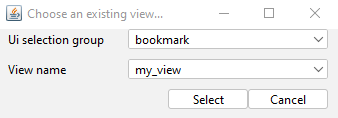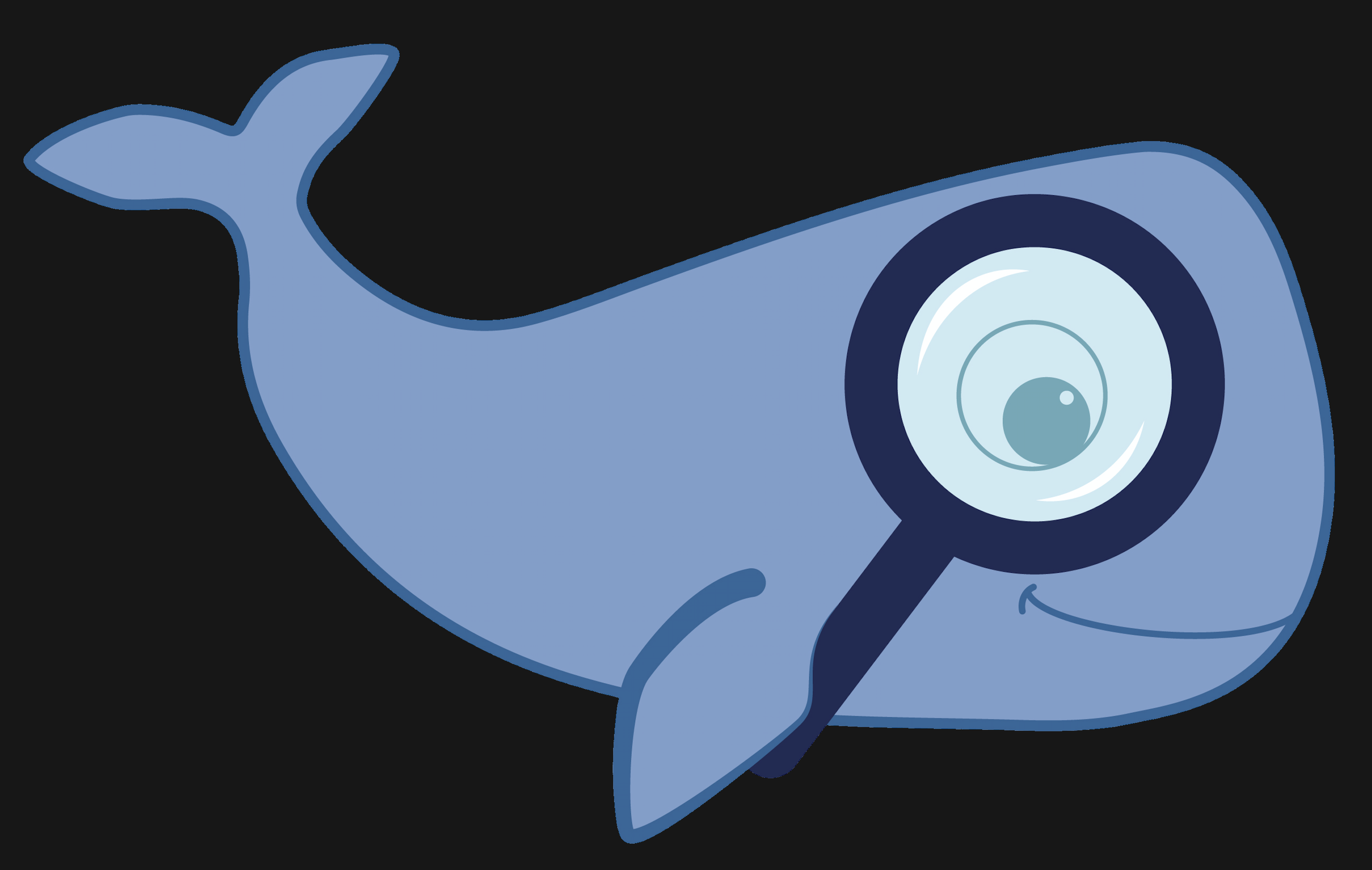MoBIE
MultiModal Big Image Data Sharing and Exploration
Creating your own views
You can also add views from your own file system within MoBIE.
Making a compatible view
Views save the current state of your MoBIE session, so you can easily return to it later e.g. the location, orientation, open images, colouring schemes etc are saved.
To make a view, right click in the MoBIE viewer and select Save Current View. Then select a ‘Save method’ of ‘Save as new view’, and select save to FileSystem.
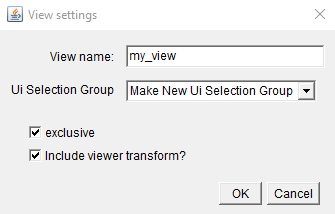
A dialog will appear with the following options:
- view name - The name of your view.
- Ui Selection Group - The name of the MoBIE dropdown menu your view will appear in. You can either select an existing one, or choose to ‘Make New Ui Selection Group’
- exclusive - When checked, this will make your view exclusive i.e. When you ‘view’ it in MoBIE it will remove all other images before displaying it.
- Include viewer transform? - When checked, this will include the viewer transform i.e. it will save the location and orientation of the current view.
Once filled in, a filebrowser will open, allowing you to choose where to save your view. Views are stored in .json files. If you already have a view .json file, you can select it now to add your new view. If not, simply provide a name for your .json, and a new one will be created. You can also upload new views directly to a GitHub repository.
Displaying your view in MoBIE
The view will be added automatically to the correct dropdown menu in MoBIE (note it may be at the bottom of this dropdown list - so scroll down!). Click the ‘view’ button to see it.
If you close and re-open MoBIE, you will need to right click in the MoBIE viewer and select Load Additional Views, then Load from FileSystem. You can then select your .json file. Your new views will appear again in the relevant MoBIE dropdown menus.
Modifying a view
If you wish to modify a view you have already saved, you can do this in a similar way. Right click in the MoBIE viewer and select Save Current View. Now select a ‘Save method’ of ‘Overwrite existing view’, and select save to FileSystem.
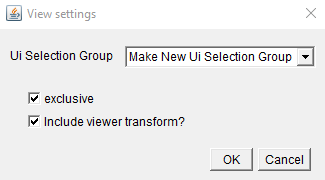
The dialog that follows allows you to choose the ui selection group, and other parameters.
After this, a filebrowser will open where you can select a previously saved view .json file, and then a particular view to overwrite. Clicking ‘Select’ when the correct ui selection group and view name are shown will overwrite this view with your current MoBIE settings.